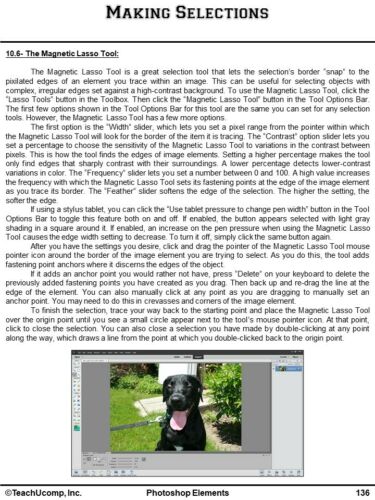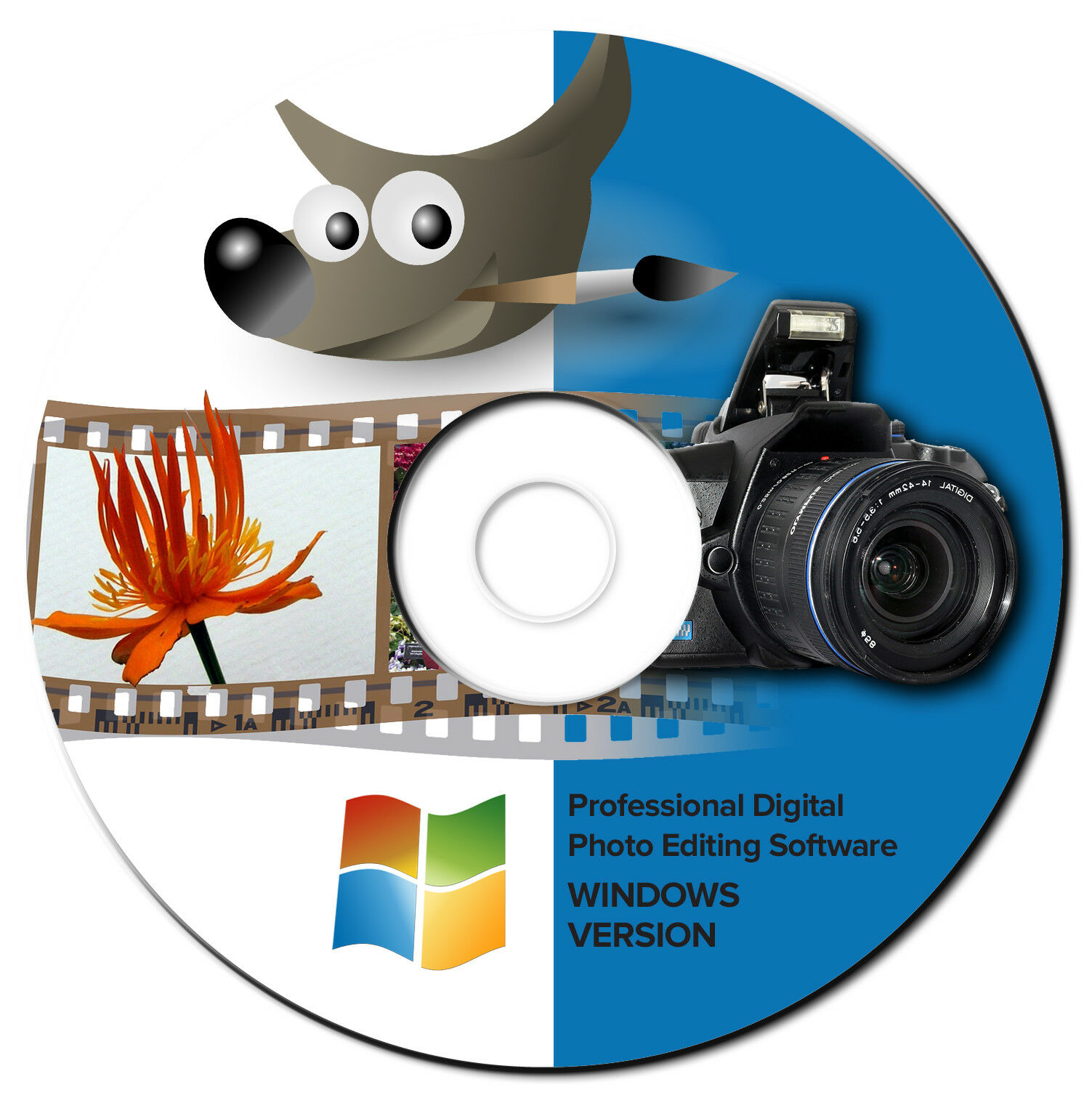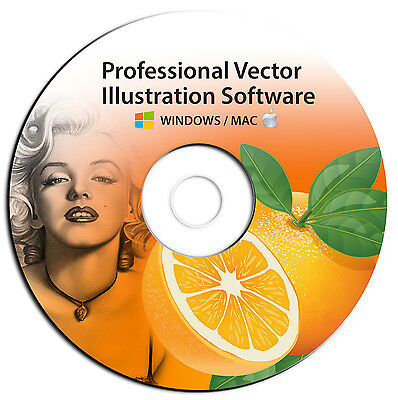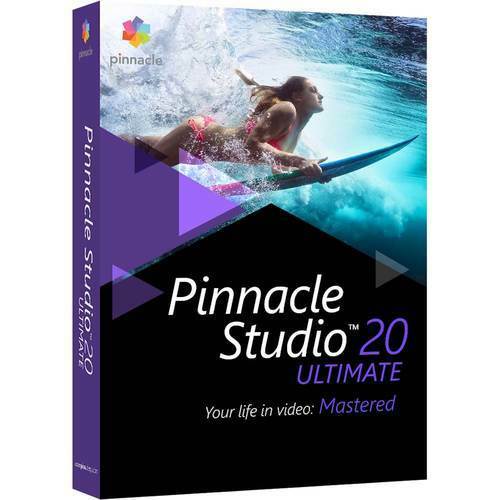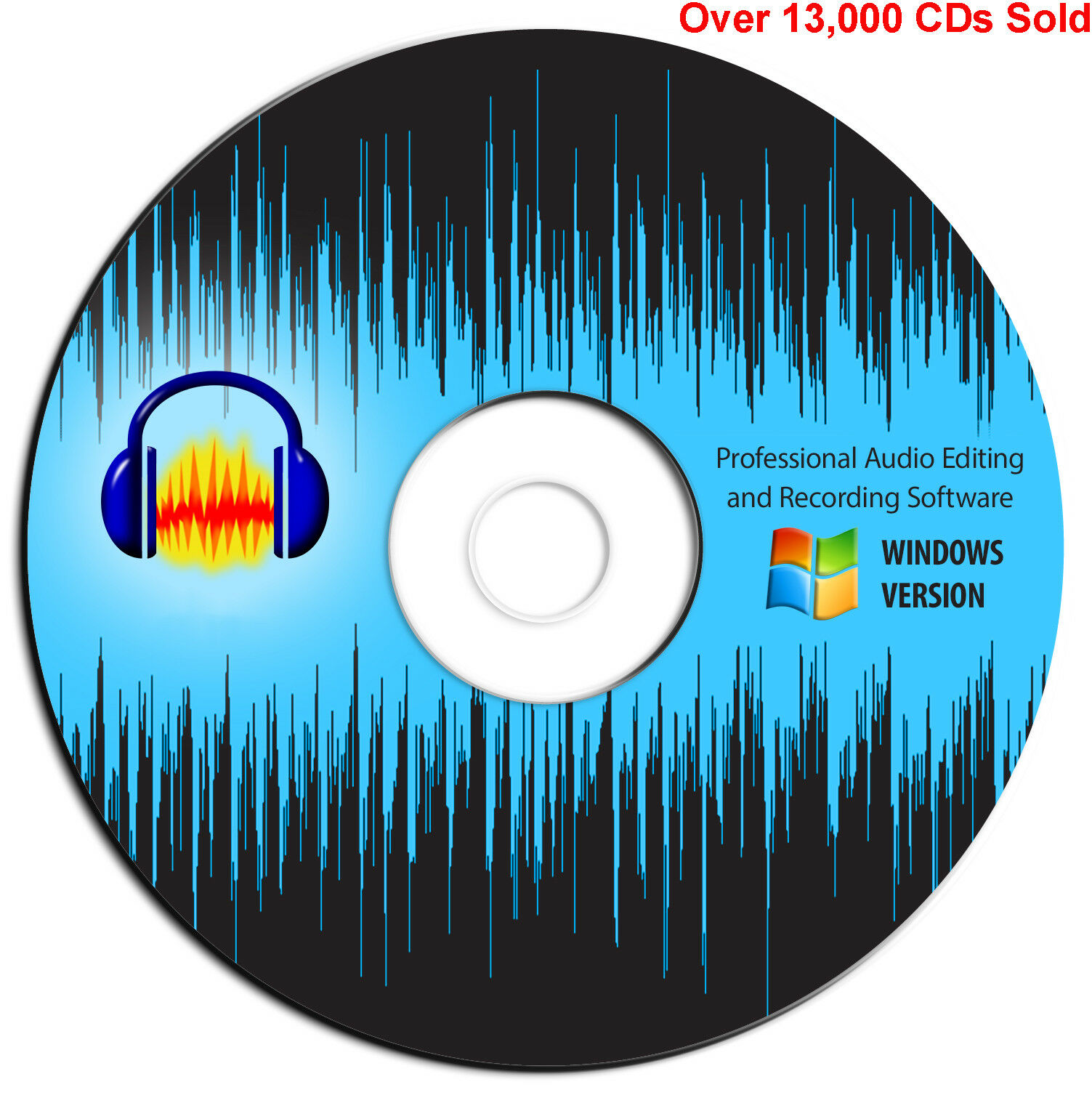-40%
New Learn PHOTOSHOP ELEMENTS 2021 Training Tutorial DVD and Digital Course
$ 7.91
- Description
- Size Guide
Description
New Learn PHOTOSHOP ELEMENTS 2021 Training Tutorial DVD and Digital CourseNew Learn PHOTOSHOP ELEMENTS 2021 Training Tutorial DVD and Digital Course
Mastering Photoshop Elements Made Easy Digital Self-Study Training Course
DVD_ROM and Digital Course. We grant you fast access while your DVD-ROM is shipped.
Within one business day following purchase, you will receive a message from us through the eBay messaging system that contains your login credentials and instructions to download your course from our site. The course downloads to your PC or Mac and is yours to keep. You will also receive one year online access to the course that you can view from any computer or mobile device with an internet connection. We will then ship a hard copy of your DVD-ROM to your confirmed eBay shipping address.
Product Details:
Product Name:
Mastering Photoshop Elements Made Easy
Manufacturer:
TeachUcomp, Inc.
Versions Covered:
2021
Course Length:
7 Hours
Video Lessons:
193
Instruction Manuals:
1 (PDF- 267 Pages)
Product Type:
DVD-ROM, Download & Online Access
Learn Adobe Photoshop Elements 2021 with this comprehensive course from TeachUcomp, Inc.
Mastering Photoshop Elements Made Easy features 193 video lessons and over 7 hours of introductory through advanced instruction. Watch, listen and learn as your expert instructor guides you through each lesson step-by-step. During this media-rich learning experience, you will see each function performed just as if your instructor were there with you. Reinforce your learning with the text of our printable classroom instruction manual (267 pages), additional images and practice exercises. You will learn how to use all of the various tools, advanced layer techniques, manipulating images and much more.
Whether you are completely new to Photoshop Elements or upgrading from an older version, this course will empower you with the knowledge and skills necessary to be a proficient user. We have incorporated years of classroom training experience and teaching techniques to develop an easy-to-use course that you can customize to meet your personal learning needs. Simply click to launch a video lesson or open one of the manuals and you’re on your way to mastering Elements.
This package includes everything you need. You will receive all the video lessons, printable instruction manuals, a practice exam with answers and evaluative feedback to help you learn, your final exam submission and certificate of completion.
Topics Covered:
Getting Acquainted with Photoshop Elements
1. Introduction to Photoshop Elements
2. The Home Screen
Importing Photos Into the Organizer
1. The Organizer Environment
2. JPEG and Camera Raw
3. Importing Photos from Files and Folders
4. Importing Photos from Cameras and Card Readers
5. Importing Photos from a Scanner
6. Importing Photos in Bulk
7. Setting Watch Folders (Windows Only)
Using the Organizer
1. Grid, Single Photo, and Full Screen Views
2. Creating and Using Albums
3. Photo Sharing
4. Managing Albums
5. The Taskbar
6. Creating a New Catalog
7. Renaming Images
8. Creating Keyword Tags
9. Creating New Tag Categories
10. Assigning and Managing Tags and Ratings
11. Stacking and Unstacking
12. Assigning Digital Notes
13. Sorting Images
14. Searching and Finding Your Images
15. Date View and Timeline View
16. Back Up and Restore a Catalog
17. Managing Files in the Organizer
Camera Raw
1. About Processing Camera Raw Files
2. Opening a Camera Raw Image from the Organizer
3. Opening a Camera Raw Image from the Editor
4. The Camera Raw Dialog Box in the Editor
5. Edit Tools in Camera Raw
6. Crop and Rotate Tools in Camera Raw
7. Red Eye Removal in Camera Raw
8. Camera Raw Preferences
9. Process Versions
10. Camera Raw Profiles
11. Adjusting the White Balance
12. Making Basic Tonal Adjustments
13. Making Image Detail Adjustments
14. Resetting Camera Raw Settings
15. Using the Filmstrip
16. Opening Processed Camera Raw Files in the Editor
17. Saving a Camera Raw File as a DNG File
Edit Modes
1. The Different Edit Modes
2. The Expert Edit Mode Environment
3. The Panel Bin and Taskbar
4. The Photo Bin
5. The Undo Command and Undo History Panel
6. Opening Images
7. Image Magnification
8. Viewing Document Information
9. Moving the Image
10. Setting Preferences
11. Quick Edit Mode
12. Guided Edit Mode
Basic Image Manipulation
1. Bitmap Images
2. Vector Images
3. Image Size and Resolution Settings
4. Creating New Images
5. Placing Files
6. Displaying Drawing Guides
Color Basics
1. Color Modes and Models
2. Color Mode Conversion
3. Color Management
4. Foreground and Background Colors
5. Using the Color Picker
6. Selecting Colors with the Color Picker Tool
7. Selecting Colors with the Swatches Panel
Painting Tools
1. Painting Tools
2. The Brush Tool
3. Blending Modes
4. The Impressionist Brush
5. The Pencil Tool
6. The Color Replacement Tool
7. The Eraser Tool
8. The Magic Eraser Tool
9. The Background Eraser Tool
10. The Smart Brush Tools
Brush Settings
1. Using the Brush Preset Picker
2. Loading New Brush Sets
3. Creating Custom Brush Presets
4. Creating Brush Tips from Selections
5. Setting Shape Dynamics
6. Resetting the Brush and Tool Settings
Making Selections
1. Selection Basics
2. Making Pixel Selections
3. The Marquee Tools
4. The Lasso Tool
5. The Polygonal Lasso Tool
6. The Magnetic Lasso Tool
7. The Magic Wand Tool
8. The Auto Selection Tool
9. The Selection Brush Tool
10. The Refine Selection Brush Tool
11. The Quick Selection Tool
12. Modifying Pixel Selections
13. Refining Selection Edges
14. Transforming Selections
15. Copying and Pasting Pixel Selections
16. Saving and Loading Selections
Filling and Stroking
1. Applying Fills
2. Using the Paint Bucket Tool
3. Using the Gradient Tool
4. Using the Gradient Editor
5. Using Patterns
6. Stroking
Layers
1. About Layers and the Layers Panel
2. Layer Types
3. Creating New Layers
4. Converting a Background Layer
5. Selecting Layers
6. Hiding and Showing Layers
7. Duplicating Layers
8. Stacking and Linking Layers
9. Linking Layers
10. Grouping Layers
11. Color Coding Layers
12. Moving Layer Content with the Move Tool
13. Locking Pixels in Layers
14. Renaming Layers and Deleting Layers
15. Merging Layers and Flattening Layers
16. Layer Styles
17. Adjustment Layers and Fill Layers
18. Creating Clipping Groups
19. Layer Masks
Text
1. Text Basics
2. Creating Point Text
3. Creating Paragraph Text
4. Selecting Text
5. Manipulating and Moving Text Boxes
6. Creating a Type Mask
7. Warping Text
8. Applying Layer Styles to Text Layers
9. Simplifying Text
10. Text on Selections, Shapes and Custom Paths Tools
Drawing
1. Raster vs. Vector
2. Shape Layers and Shape Options
3. Using the Shape Tools
4. The Cookie Cutter Tool
Manipulating Images
1. Changing the Canvas Size
2. Rotating and Flipping Images
3. Cropping Images
4. The Free Transform Command
5. The Smudge Tool
6. Blurring and Sharpening Images
7. Using the Dodge Tool and the Burn Tool
8. The Sponge Tool
9. Filters and The Filter Gallery
10. The Liquify Command
11. Applying Effects
12. The Clone Stamp Tool
13. The Recompose Tool
14. Photomerge
15. The Pattern Stamp Tool
16. The Healing Brush Tool
17. The Spot Healing Brush Tool
18. The Straighten Tool
19. The Content-Aware Move Tool
20. Correcting Camera Distortions
Enhancing Photos
1. Auto Fixes
2. The Red Eye Removal Tool
3. Adjusting Shadows/Highlights
4. Adjusting Brightness/Contrast
5. Using Levels
6. Removing Color Casts
7. Hue/Saturation
8. Removing Color
9. Replacing Color
10. Color Curves
11. Adjusting Skin Tone
12. Defringing Layers
13. Adjust Smart Fix
14. Convert to Black and White
15. Colorize Photo
16. Haze Removal
17. Adjust Sharpness
18. Smooth Skin
19. Open Closed Eyes
20. Adjust Facial Features
21. Shake Reduction
22. Unsharp Mask
23. Repairing Photos
24. Moving Photos
Saving Images
1. Saving Images
2. The Save for Web Dialog Box
Printing, Sharing & Creating
1. Printing Images
2. Creation Wizards
3. Creating a Slide Show
4. Editing a Slide Show
5. Sharing Your Creations
Help
1. Elements Help
2. System Info
3. Online Updates
Minimum System Requirements:
1 GHz Intel Pentium Processor or equivalent
Windows or MAC
1 GB RAM
DVD-ROM Drive
256 color SVGA capable of 1024x768 resolution
Speakers or headphones
High-Speed Internet Connection
Payment
Shipping
Returns
Contact
We accept
PayPal
for all orders- the safest way to shop on eBay.
Digital Items:
No shipping means fast access to your course.
Within one business day following purchase, you will receive a message from us through the eBay messaging system that contains your login credentials and instructions to access your course from our site.
Physical Products:
We offer
FREE shipping
U.S. orders.
Your order will be shipped within 1 business day of receiving payment (Monday-Friday).
In the very unlikely event that your item is lost or damaged during shipment, please be sure to let us know. We will issue either a full refund or replacement.
If you are not 100% satisfied with your purchase, you can return the product and get a full refund (minus any shipping costs) or exchange the product for another one.
You can return a product for up to 30 days from the date you purchased it.
Any physical product you return must be in the same condition you received it and in the original sealed packaging.
Please use the eBay message center to contact us. This assures that we receive your message. We are open Monday through Friday 9-5 Eastern and will answer you within one business day.
We're always happy to answer questions. We want to make your buying experience as pleasurable as possible.
Listing and template services provided by inkFrog